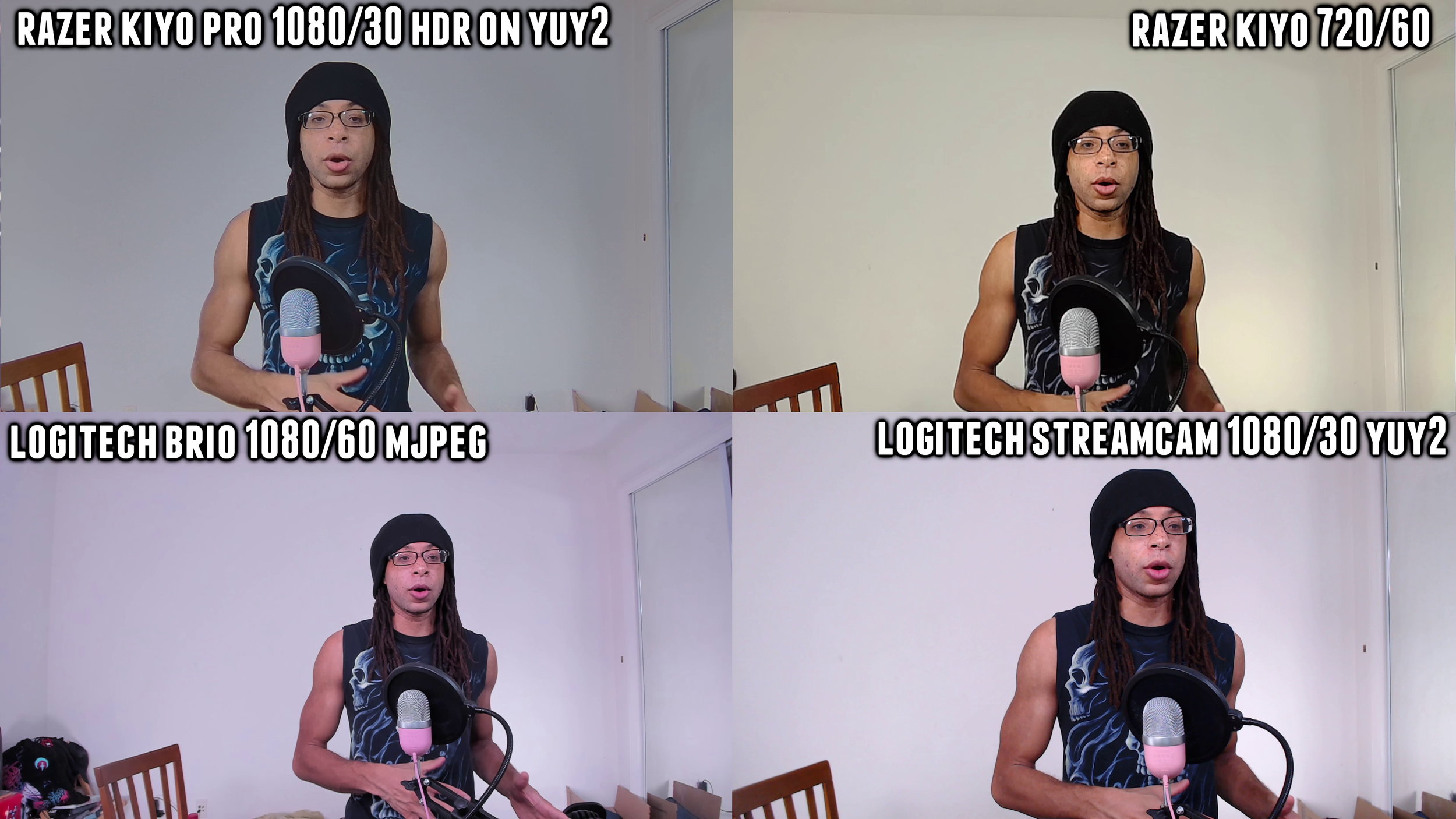Razer Kiyo Pro vs Razer Kiyo vs Logitech Brio vs Logitech Streamcam
As an Amazon associate I earn from qualifying purchases. Amazon links in this article are affiliate links.
This will be a thorough review and comparison of the Razer Kiyo, Kiyo Pro, Logitech Brio, and Logitech Streamcam. I have another comparison where the Razer devices are swapped out for the AVerMedia PW513 and the Logitech C920.
Specifications
Price
Build Quality
Image Quality
Software
Microphone Audio Quality
Verdict
Left to right: Razer Kiyo Pro, Razer Kiyo, Logitech Brio, Logitech Streamcam.
Specifications
Razer Kiyo Pro
Max resolution: 1080p 60 FPS.
Connection: USB 3.0 (Type-A).
Field of View: adjustable - 80, 90, 103 degrees.
Video formats: NV12, YUY2, MJPEG at 1080p 60 FPS.
HDR functionality. *
Notes:
This is the first webcam I’ve seen support YUY2 and NV12 at 1080p 60 FPS which gives a significant boost to the colors.
*The Kiyo Pro has an optional high dynamic range effect, but there’s no way to use it to record a true 10 bit BT.2020 color space HDR file. The HDR effect is still useful as I’ll demonstrate in this review.
Razer Kiyo
Max resolution: 1080p 30 FPS, 720p 60 FPS.
Connection: USB 2.0 (Type-A).
Field of View: 81.6 degrees.
Video formats: MJPEG (YUY2 at 480p)
Built-in ring light.
Logitech Brio
Max resolution: 4K, 30 FPS, 1080p 60 FPS.
Connection: USB 3.0 (Type-A).
Field of View: adjustable - 65, 78, 90 degrees.
Video formats: MJPEG (NV12, YUY2 at 1080p 30 FPS).
Note:
The Logitech Brio is marketed as having HDR, but as I demonstrated in my full review of the Brio it doesn't seem to actually do anything.
Logitech Streamcam
Max resolution: 1080p 60 FPS.
Connection: USB 3.0 (Type-A).
Field of View: 78 degrees.
Video formats: MJPEG (NV12, YUY2 at 1080p 30 FPS).
Comes with small tripod in the box.
Price
Here is what I paid for each of the following devices: Razer Kiyo Pro ($200), Razer Kiyo ($100), Logitech Brio ($150), Logitech Streamcam ($170). Prices on electronics like these are subject to fluctuate, so links to current prices on Amazon are below:
Razer Kiyo Pro
Razer Kiyo
Logitech Brio
Logitech Streamcam
Build quality
Overview
Razer Kiyo (left comes with a privacy cover) and Kiyo with a ring light.
The body of 4 of these devices is sufficiently sturdy, but the Kiyo Pro comes with Gorilla Glass 3. The Kiyo Pro also comes with a privacy cover. However, it’s just a removeable cap, so you can lose it easily. Also, I’ve definitely shattered several Gorilla Glass phones with only minor drops, so I wouldn’t buy into the hype of that being a selling point.
The Kiyo comes with a ring light built onto it that you can twist to adjust the brightness. It's not very bright and the light isn't very soft since the ring is so small. It’s almost unnoticable during the day, but can make a significant difference in ultra low light.
My Brio didn’t come with a privacy cover, but I’m mentioning it because it’s listed on Logitech’s website. Maybe it depends on the variant you get.
The Logitech Streamcam can be positioned both horizontally or vertically for 16:9 or 9:16 video recording. This is useful for TikTok and YouTube Shorts.
Wire length
Razer Kiyo Pro’s detachable wire.
Logitech Brio’s 85-inch long detachable wire.
The length of the wires is as follows:
The Kiyo Pro’s wire 59 inches and it’s very thick and braided. It’s detachable. One end is Type-C the other is Type-A.
The Kiyo’s is wire is also 59 inches and braided, but it's thinner than the Kiyo Pro’s. This is non detachable and Type-A.
The Brio's wire is 85 inches and detachable. One end Type-C the other is Type-A.
The Streamcam's wire is 60 inches, nondetachable, Type-C.
The Brio's wire is the most convenient, because it's the longest and detachable so you can replace it, but the Kiyo Pro's is also detachable and the braiding is really thick so it should be pretty durable, but I'll have to follow up on that.
Mounting options
All 4 devices have a monitor clip and have a standard 1/4th thread so they can also be attached to a tripod. The tripod being used as an example comes in the box of the Logitech Streamcam.
The Kiyo Pro can screw onto a tripod with or without the monitor clip. It has two 1/4th threads giving it versatility.
Kiyo Pro with monitor clip.
Kiyo Pro without monitor clip.
The Kiyo’s tripod thread is located on the bottom of the monitor clip.
To attach the Brio to a tripod, you have to pull out the monitor clip.
Removing the Brio’s monitor clip.
Holding the Brio attached to a tripod.
The Streamcam has two separate clips - one for a monitor and the other for a tripod.
All 4 devices can be tilted up and down by adjusting the monitor clip, but the Kiyo has the best vertical range of motion by far. The Kiyo’s actual body can be raised up and down. The Brio and Streamcam are pretty much locked in place outside of moving the monitor clip. Only the Kiyo Pro can freely move left and right.
Build quality summary
The Razer Kiyo Pro has the best overall build and design as far as positioning the device how you want it, but the Brio has the longest cable which is a really big deal if you're using a desktop computer and your monitor or tripod isn't right next to it.
Image Quality
I'm going to show a bunch of examples with different lighting scenarios and different settings, automatic and manual, and then I'll rank each device in terms of:
sharpness
color accuracy
dynamic range
autofocus
Daylight only, fully automatic settings, highest resolution.
With all settings to default and no studio lighting, this is the type of image you can expect right out the box for each device. The Razer Kiyo Pro is set to 1080p 60 FPS with HDR off and YUY2. The Razer Kiyo is set to 1080p 30 FPS using MJPEG. The Logitech Brio is at 4K 30 FPS on MJPEG. The Logitech Streamcam is set to 1080p 60 FPS on MJPEG.
I’ve included an additional still of the Logitech Brio as its 4K resolution isn’t able to be fully shown using split-screen. I’ll be doing this in several subsequent tests as well. Each image can be clicked to see them enlarged.
Logitech Brio 4K resolution, daylight only, full auto.
In the daytime, the Logitech Brio is able to produce the brightest image overall without over exposing the background. It's actually not that bright back there, but it's a white wall so it reflects enough light so that the Streamcam gets pretty much destroyed by it.
The Razer Kiyo has the opposite problem of the Streamcam; it just makes the whole image too dark. The Kiyo Pro looks similar to the original Kiyo, but the colors are a bit better and it actually is the softest image of the 4. The original Kiyo is sharper.
As far as colors, the Kiyo Pro has a slight advantage, but aside from the Brio all the images are trying to expose for the background so I'm way too dark for the other webcams to really accurately represent color anyway.
Out the box in day time with daylight only, the Brio does the best overall, but it also comes at the cost of a lot of noise in the image, especially the background. This is most noticeable in video, especially at full screen.
Night time, overhead light only, fully automatic settings, highest resolution.
At night time in low light, the Brio again gives the brightest and most useable image. All three other webcams don't look good in low light. The image is really dark since it's trying to expose for the overhead light lighting the wall in the back.
But this is where the Kiyo's built in Ring Light is really useful. It doesn't help the image by a ton, but it puts it about on the same level as the Brio with that extra light.
Night time, monitor light only, fully automatic settings, highest resolution.
Ultra low light - monitor light only.
Razer Kiyo with ring light on.
In ultra low light, where I'm just being lit by my monitors, the Kiyo Pro is the only shot worth using. But again the original Kiyo still wins because of the ring light. I don't know how common of a scenario this will be when you're using a webcam with all the lights off, but that's pretty cool.
Optimizing Lighting and Settings
Let's optimize the image quality on all these by improving the lighting and tweaking the manual settings.
I’ll be using several lights in the following shots, but my main lights are the Neewer 18 Inch Advanced Ring Light and the Elgato Ring light which I’ve compared in this article.
I’ve adjusted my settings in OBS, and here is my quick guide on how to do so. With the Razer Kiyo Pro, I’ll be showing footage first with HDR off. I’ll clearly label when it’s turned on in Razer Synapse, and I’ll cover Razer’s application more in the software section.
Day time, highest resolution, studio lights, manual settings.
Max resolution, day time, manual settings with studio lights.
Night time, highest resolution, studio lights, manual settings.
Max resolution, night time, manual settings with studio lights.
This is as good as I could get each webcam with optimized lighting and settings, so here’s a proper analysis on the sharpness, colors, dynamic range, and autofocus.
Sharpness
With manual settings and optimized lighting, the Brio still does the best in terms of sharpness, followed by the Kiyo and Streamcam which are about tied. The Kiyo Pro pulls up the rear. Razer’s Kiyo Pro being less sharp than the original Kiyo is quite disappointing. That seems to be the main compromise they made to get 1080p 60 FPS possible with YUY2.
Because so much detail is retained in the Brio, I make full use of the 90 degree field of view, because it picks up so much texture on my face.
Colors
Demonstrating the colors on the highest resolution of each device. They all struggle a bit with the red on the Switch.
The Kiyo Pro has an advantage with some colors, but falls behind in others. Brown is done better than the other webcams, but there’s definitely too much orange in the image overall. The Kiyo is too yellow, and you can't fix that with white balance without making everything blue. The Streamcam and Brio are too red and the Brio adds extra magenta to the above image. The colors can be improved on the Brio and Streamcam by dropping down to 1080p 30 FPS and using YUY2, and I'll show that shortly.
Dynamic Range
By dynamic range I mean how well each webcam is able to display both bright and dark colors in the same shot. The Kiyo and Streamcam both get overpowered by the sun, and the Kiyo is even at its lowest exposure setting so I couldn't make this darker even if I wanted.
The Brio and Kiyo Pro are about even here. In the day time, you can still see the individual slits of light coming in from the blinds, I'm still sufficiently bright.
At night time, the background isn't reflecting the sun, so there's less intense light to deal with. All 4 devices expose pretty well in that scenario, but the Brio is the best at retaining detail with dark colors like my beanie. You can see all the lint and even a small stain on it (hah). Part of that is good dynamic range from the camera, and part of it is the sharpness.
Autofocus
It’s almost impossible to demonstrate this with still images, but in the review video, at night time on fully automatic settings you can see constant pulsing of the Kiyo Pro’s autofocus. It’s the worst of the bunch for sure, and the Streamcam barely beats it out. The Brio’s autofocus has been the fastest for me with the Kiyo’s coming second.
HDR testing, YUY2 testing, 720/60 testing.
Now I’ll drop the resolution/frame rate down on each of the devices so I can get access to more adjustments.
On the Kiyo Pro I'll be showing it with HDR on which automatically produces a 1080 30 FPS image.
For the Kiyo I'll drop it down to 720p 60 FPS to see if the image is usable and if the frame rate to sharpness trade off is worth it.
For the Brio I'll be showing a bit of 1080/60 for smoothness and then 1080/30 on YUY2 for color improvement.
On the Streamcam, I'll drop straight down to 1080 30 YUY2.
Daytime shots, manual settings with studio lights.
Night time shots, manual settings with studio lights.
Razer Kiyo Pro HDR analysis
The HDR effect on the Kiyo Pro can be activated in Razer Synapse. Even when your webcam is set to 1080/60 in OBS, it stitches every other frame together (one at high exposure and one at low exposure) to ultimately produce a 30 FPS video. I tested this by playing the footage back frame by frame.
HDR on for the Kiyo Pro.
HDR off for the Kiyo Pro.
The Kiyo Pro’s HDR is designed to even out the brightest and darkest parts of your shot in a way that manually adjusting the exposure and gain simply cannot do. And it works as intended.
The effect is most noticeable and most useful when you’re being lit from the back with bright daylight. This is generally accepted as being the wrong way to light your shot, but this is an incredibly common way people end up being lit in Zoom meetings. The Kiyo, Brio, and Streamcam don’t stand a chance when being lit from the back by daylight only.
Unfortunately, the HDR on the Kiyo Pro comes with 3 major drawbacks:
The image that was already soft to begin with loses even more detail. In HDR, almost all my freckles have been seemingly airbrushed away.
The range of exposure and gain available is limited in HDR. Going outside those parameters breaks the HDR and causes artifacting. The image isn’t processed well and results in bright splotches. This is still shown even inside the correct parameters whenever there is motion blur.
The HDR effect creates a blurry outline around objects.
Kiyo Pro HDR off.
Kiyo Pro HDR on.
Artifacting on the Kiyo Pro (upper left) when exposure is set too low or too high with HDR on.
When you combine all these issues with the drop to 30 FPS I don’t think the HDR effect is worth the degraded image quality.
The good news is you don't need HDR with the Kiyo Pro. It's not like the Streamcam and Kiyo that just get blasted by bright light. The sensor is pretty good. If you adjust your gain and exposure properly in OBS and make sure your brightest light is in front of you, your image will still look well exposed, and it will be sharper and overall much better than if you used HDR.
Razer Kiyo 720p 60 FPS analysis
The Kiyo at 720p 60 FPS looks pretty rough. The frame rate boost is definitely not worth the drop in quality. There is a lot of pixelation and you still don’t get to use YUY2 at 720 so the colors are still going to be too yellow. The sharpness goes from being about on par with the Streamcam to last place for sure (which is to be expected at 720p honestly).
Logitech Brio 1080p 60 FPS and 1080p 30 FPS YUY2 analysis
At 1080p 60 FPS, the Logitech Brio loses its sharpness advantage over the other webcams. If you're getting a webcam for 1080p 60 FPS, I think the Kiyo Pro has this beat. At this resolution, they're tied on detail, and the Kiyo Pro beats it in colors.
At 1080p 30 FPS the Brio now gets access to YUY2. This improves the colors drastically. There's more orange added to the image, without going overboard like the Kiyo Pro. The white wall looks more uniform rather than a mix of extra red and blue together on MJPEG.
Logitech Streamcam1080p 30 FPS YUY2 analysis
Streamcam on MJPEG.
Streamcam on YUY2.
The Streamcam's colors on 1080p 30 FPS on YUY2 are much improved just like the Brio. It still can't deal with the bright background though. Honestly, the wall's not really that bright, that's just how it shows up on a camera with not so good dynamic range.
If 1080p 30 FPS is acceptable, I would still use the Brio over the Streamcam since it does better in basically any lighting situation.
Image quality Summary
Here’s how I would range each device in terms of image quality accounting for all available settings.
Sharpness ranking
Logitech Brio (4K)
Logitech Streamcam, Razer Kiyo
Razer Kiyo Pro
Color accuracy ranking
Again the colors are a mixed bag here with the Kiyo Pro doing some things the others can’t in regards to orange and white balance of the wall. But it tints the image too orange. Still here are my overall rankings.
Razer Kiyo Pro
Logitech Streamcam (YUY2), Logitech Brio (YUY2)
Razer Kiyo
Dynamic range ranking
Razer Kiyo Pro (using HDR, but it has flaws)
Logitech Brio, Razer Kiyo Pro (HDR off)
Razer Kiyo
Logitech Streamcam
Autofocus ranking
I highly suggest turning the autofocus off with all 4 of these devices as they seek unnecessarily when you haven’t moved at all.
Logitech Brio
Razer Kiyo
Logitech Streamcam
Razer Kiyo Pro
Software
All 4 of these webcams can be used in Zoom and OBS without extra software. They install the needed drivers immediately when plugging them in for the first time. The Razer Kiyo and the Logitech Streamcam can be controlled fully in OBS.
For the Brio and Kiyo Pro there are a couple things you cannot adjust in OBS.
Razer Synapse.
Logitech Capture aka Logi Capture.
To change the Logitech Brio's field of view, you have to use Logitech Capture or Logitech G Hub. Those can be downloaded separately from Logitech’s website.
After you change what you need in Logitech capture, close the program because you can only utilize the webcam in one program at at time. And other than the FOV, Logitech’s software gives limited control. They also conflict with OBS's settings.
The Razer Kiyo Pro requires Razer Synapse to change the field of view and to set HDR on or off. The Kiyo Pro will prompt you to install Synapse as soon as you plug it in so you don't have to go find the download on the internet.
The Kiyo Pro’s field of view defaults to narrow in OBS. Changing the field of view on the Kiyo Pro to medium or wide creates an extreme fisheye effect especially on 103 degrees.
Field of view comparison.
I try to use Razer Synapse as little as possible. I only use it to toggle the HDR on and off. It crashed several times on me, it's laggy, and the preview window is 4:3 which is insane. To add to that, you have to continuously disable your webcam in OBS and enable it in Razer Synapse (and vice versa) every time you want to turn HDR on or off.
Microphone Audio Quality
Here's sample footage of all 4 microphones.
As far as retaining the fullness of one’s voice, the Kiyo Pro is the best microphone. The problem is, the Kiyo Pro and the Kiyo have no noise cancelation, so my computer fan which I cannot turn off is really loud in these two devices.
The Kiyo overall just sounds passable, but the background noise is too much. The Brio and Streamcam sound similar to each other, but they both isolate sound decently. The trade off with them is they sound very tinny and echoey.
None of these devices have "good" microphones, but I've reviewed a few microphones on this website and the one I'm using for this review is the Razer Seiren Mini (my review).
Verdict
Razer Kiyo Pro, Razer Kiyo, Logitech Brio, Logitech Streamcam.
The Logitech Brio and Kiyo Pro are the frontrunners of this comparison. Which webcam is best for you is based on which attributes you find most important in regards to sharpness, colors, and dynamic range.
I am going to be sticking with the Logitech Brio as my main webcam. It has the sharpest image as it can do 4K. Its colors fall behind the Kiyo Pro at its highest resolution, but it looks more natural than it when dropped down to 1080p 30 FPS at YUY2. The Brio ties the Kiyo Pro in regards to dynamic range as well.
Amazon listings
Razer Kiyo Pro: https://amzn.to/3kW7Zgx
Razer Kiyo: https://amzn.to/3ruvZd9
Logitech Streamcam: https://amzn.to/2vNMCJi
Logitech Brio: https://amzn.to/330gYo0